Madeline Gearheart | April 3, 2024
How to Program a DISH Network Remote to Your TV
New customers, don’t worry about programming your DISH TV remote — it works with your new Hopper DVR receiver right out of the box. If you run into remote control hiccups down the road, follow these steps to reset your DISH remote control and get back to watching TV ASAP.
Want to cut down on device clutter? The DISH remote is universal. Use the second set of instructions to program your DISH remote to your TV, streaming box, DVD/Blu-ray player, sound bar, or all the above.
How to Reset Your DISH Remote Control
In two very specific situations, you can follow these instructions to reset the connection between your remote control and DISH receiver: (a) if the Power and Volume buttons are the only working commands or (b) if you recently got a new receiver.
- Press the SYS INFO button on the front of your DISH receiver.
- Press the SAT button on your remote and wait to hear three ascending tones.
- Press the CANCEL or Back button to return to your DISH programming.
If the instructions above don’t fix the problem with your remote control, troubleshoot other device connections in your TV setup using the instructions below. You can also call customer service at 1-800-333-3474, open 7 days a week until midnight ET.
How to Program Your DISH Remote Control to TVs & More
If you have a newer remote
Usually models 40.0 or higher and included with Hopper, Joey, and Wally receivers.
- If your remote has a HOME button, press it twice. If your remote doesn’t have a HOME button, press MENU once.
- Select Settings, then navigate to and select Remote Control.
- Under DEVICES, select the one you want to pair with your DISH remote control. If you don’t see the device you want, make sure it’s properly connected to your receiver or TV.
- Select the Pairing Wizard to finish programming your DISH TV remote. The wizard will give you step-by-step instructions right on your TV screen.
- Test the new connection by giving your newly paired device a few commands. If things don’t seem right yet, try pairing again with a different code. Multiple pairing codes might work.
If you have an older remote
Usually models 32.0 or lower and included with ViP receivers.
- Point your DISH remote control at the device you want to pair.
- Press and hold the mode button that corresponds with the device type (TV, DVD, or AUX) until all four mode buttons light up. Then release the button and wait for it to start blinking.
- Press and release the Power button on your remote. When the blinking changes to a solid light, proceed to the next step.
- Press the Up arrow on your remote and wait a few seconds. If the device you’re pairing turns off, proceed to the next step. If it stays on, continue pressing Up every few seconds until it turns off.
- When your device turns off, press the pound button (#) to save the pairing. Wait for the mode button you selected to flash three times, and the pairing should be complete.
- Test the new connection by giving your newly paired device a few commands. If things don’t seem right yet, try pairing again or call customer service at 1-800-333-3474, open 7 days a week until midnight ET.
Can I Program My DISH Remote without a Code?
No, pairing codes are required to program any DISH remote control to work your TV or media player. However, the Pairing Wizard on newer DISH remotes gives you onscreen instructions and partially automates the code-finding process, making it a much smoother experience. To upgrade to a newer DISH remote control or receiver, call DISH customer service at 1-800-333-3474.
Haven’t signed up for DISH yet?
Shop plans and call to schedule installation as soon as tomorrow.