One box to stream it all
With the DISH Hopper Plus, watch all your streaming apps, live TV, recorded shows, and on-demand programs all in one place.


It doesn’t get any easier than with the DISH Hopper Plus. This add-on to the DISH Hopper 3 gives you easy access to live TV and your favorite streaming apps all in one place. Watch your DISH TV recordings and on-demand titles for non-stop entertainment without changing your inputs.
Easy access to On Demand and popular streaming apps from the new home screen
6,000+ Google Playstore apps, including music, games, and more
Surf, search, record and use apps with improved DISH Voice Remote features
Quick streaming of your favorite shows from your mobile device with Google Chromecast
With the DISH Hopper Plus, watch all your streaming apps, live TV, recorded shows, and on-demand programs all in one place.
Use your voice to find any show or movie across live TV and streaming services with the DISH Voice Remote.
Get access to thousands of apps straight from the Google Play Store with a DISH Hopper Plus upgrade.

With over 2,000 hours of storage space, you’ll never miss a scene with the DISH Hopper 3. Autohop lets you skip the commercials, so you don’t have to sit through another ad again. Simply put, the DISH Hopper 3 is how TV was meant to be watched.
DVR with over 2,000 hours of storage
Watch, pause, & rewind live TV
4K viewing capabilities
Autohop skips the commercials for you
Watching 4K requires a 4K TV
With the DISH Network Hopper Plus, you can effectively upgrade your TV to a smart TV. That means your family can enjoy internet TV, online interactive media, and third-party apps, in addition to channels already included with your DISH Network package. Search across all platforms for movies, TV shows, news, and more with the DISH Voice remote.
Did we mention that that was just the tip of the iceberg? For all the geeks out there, here’s a list of some other top DISH DVR tech specs. Among other things, you’ll be able to switch TVs and pick up wherever you left off on your Hopper with Sling®, skip prime-time ads with PrimeTime Anytime, and watch your DVR recordings on your cellphone using the DISH Anywhere app. Learn a bit more by scanning through these lists and then call to speak with a knowledgeable DISH representative.
Prime-time ad skip
3D compatible
4K ready
Sling technology
Watch DVR recordings anywhere
Control DVR by iPad
Post on Facebook and Twitter
Bluetooth audio streaming
70+ Sirius music channels
Dolby Digital® support
Faster network
External hard drive access
Built-in Wi-Fi
Set-top box recording
Temperature management
Software upgrades via satellite
What is Dish Hopper Plus?
The DISH Hopper Plus is a piece of add-on equipment for the Hopper 3. It has a new home screen and extra storage for recording your favorite programs. It gives you easy access to live TV and your favorite streaming apps all in one place.
What is the difference between Dish Hopper and Hopper Plus?
The DISH Hopper Plus adds extra benefits to your viewing experience. It’s 4K compatible, gives you access to over 6,000 apps from the Google Play Store, and includes the ability to play Google Stadia. The DISH Hopper Plus is simply extra.
What is the DISH Network Hopper?
The Hopper is a 4K HD DVR–one of the best on the market. The Hopper helps you watch, record, and store the shows you love, with the option to record multiple shows at once and store up to 2,000 hours of content. The DISH Hopper also lets you watch in multiple rooms of your house and is compatible with Amazon Alexa, along with many other features.
How many tuners does the DISH Hopper have?
16 tuners, allowing you to watch up to 4 shows at once and record 16 shows at once.
How many shows can I record at once on the Hopper?
The Hopper allows you to record as many as 16 shows at one time.
How many shows can I watch at once with Dish Hopper 3?
Side-by-side allows you to watch 2 shows at once. MultiView lets you watch up to 4 shows shows at once, on the same screen. And Multi-Channel View lets you watch the 6 top-trending channels at once on channel 100.
How do I set DVR preferences on my Hopper?
On your DISH DVR, you can manage preferences for Personalized Folders, Default Timers, Primetime Anytime Settings, and Preparing for Mobile. To set these preferences follow these steps:
Personalized Folder
Select the DVR button.
Click the Options button. This will bring up a menu.
Select Manage Folders from the menu.
From there you can add content, name the folder, and hit save to ensure your new folder is saved on your account.
Default Timers
Select the Home or Menu button.
Select the Settings button. This will bring up a menu.
Select Timer Defaults from the menu.
You can then edit and save your desired timers.
PrimeTime Anytime Settings
Select the Menu or Home button.
Select the Settings button. This will bring up a menu.
Select PrimeTime Anytime from the menu.
The next screen that comes up will let you edit and save your desired PrimeTime Anytime settings.
Preparing for Mobile
With the DISH Anywhere App, you can view your DISH content on other devices. To set your preferences to transfer your recordings from your DVR to your devices:
Select the Home or or Menu button.
Select the Settings button.
Select Timer Defaults from the menu that appears.
Scroll down to the option that says Smart Select Prepare for Mobile.
How do I connect my DISH Hopper to the internet?
There are 3 ways to connect your Hopper to the internet:
Ethernet Cable
To connect your DISH Hopper to the internet via Ethernet cable, connect an Ethernet cable from your internet router to the Hopper. This cable is included when you order a Hopper for the first time.
Wi-Fi
To connect your DISH Hopper to a wireless internal internet connection:
Navigate to the Internet tab under Settings.
Select Wi-Fi Setup Wizard and follow the instructions to choose your home network and enter your password.
Select the Save button when finished.
Wireless Adapter
To connect your DISH Hopper with a wireless adapter, plug the wireless adapter into the port in the back of your Hopper and follow all the instructions for connecting to a wireless internal internet connection.
How do I manage recordings on DISH Hopper?
To manage DVR recordings, press the DVR button on your remote, followed by the Options button. Then you can select recordings and move them into personalized folders. To search your recordings, use the Smart Search feature. Delete recordings by selecting the DVR button, arrowing to the show you want to delete, and pressing the recall button. You can also set and change parental controls to limit access to TV content and recordings.
What is DISH PrimeTime Anytime and how does it work?
DISH PrimeTime Anytime is a recording feature on the Hopper that allows you to access any prime-time show from ABC, CBS, NBC, and Fox within 8 days of each show’s airing date.
If you want to keep PrimeTime Anytime shows, follow these steps:
Go into your DVR settings.
Find the PrimeTime Anytime tab.
Select the show you want to keep longer than 8 days and click the save button.
You can also change the PrimeTime Anytime settings in the PrimeTime Anytime tab.
How much does it cost to add the DISH Hopper?
The cost of adding a DISH Hopper to your existing DISH subscription is a monthly Whole-Home DVR fee of $15 for the first Hopper ($10/mo. for qualifying customers), plus an additional $15/month for each additional Hopper.
How much does it cost to upgrade to the Hopper and Joey if I am an existing customer?
The cost of upgrading to a Hopper and a Joey for an existing customer is a monthly Whole-Home DVR fee of $15 ($10 for qualifying customers).
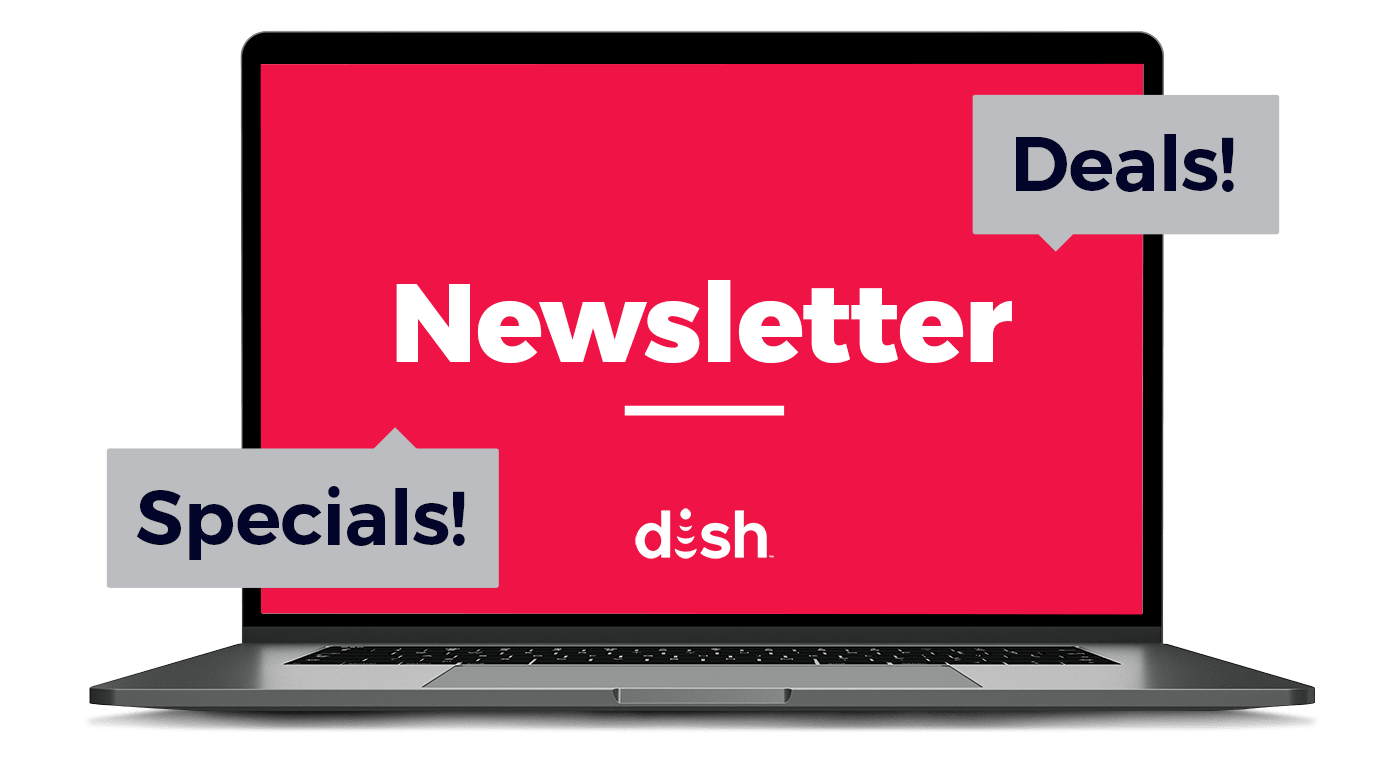
By providing your email address, you hereby consent to receiving emails from USDISH.com.