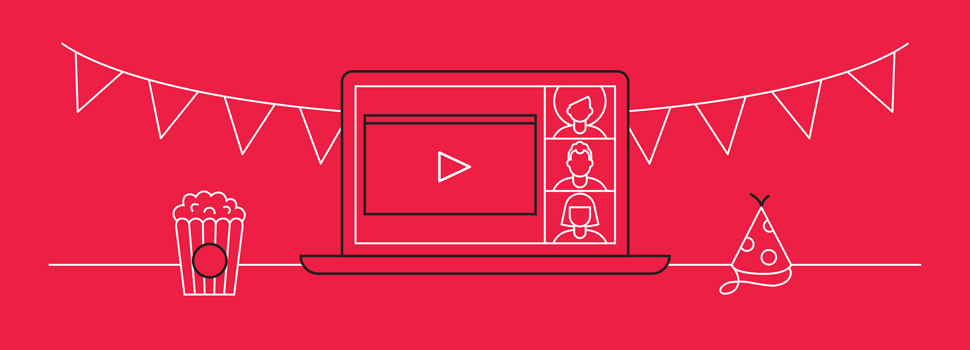Travis Petersen | January 28, 2021
Here’s How to Host a Virtual Movie Night with Your Friends
Gone are the days when 100+ people would pile into a movie theater and watch a film together as people *loudly* slurped soda and crunched popcorn. This year, don’t settle for watching movies with strangers or friends that hog the blanket.
Now more than ever, space is a good thing. Even hunkered down at home, there are still ways to watch movies and TV shows with your people—without meeting up in person.
If you love your extended family but are tired of dodging political debates or answering the question, “are you dating someone yet?” streaming watch parties are the perfect solution. Or, if you miss getting together and having a movie night with ten to fifteen of your friends, now you can.
Thanks to SLING TV, Netflix, Zoom (2020’s hero), and a host of other streaming services that have hopped on the watch party craze, there’s a plethora of ways you can watch movies with friends and family online. Here’s how.
1. Watch movies with loved ones—while chatting and seeing their faces—with SLING Watch Party!
Installation required: No—just go to sling.com and sign in to your account to invite friends and family to join your Watch Party.
Streaming service subscription required: Only SLING TV subscribers can create a Watch Party, but hosts can invite.
Available on mobile: Not yet.
Compatible with smart TVs: Not yet.
Video quality: SLING TV offers programming in HD; video quality will depend on the user’s internet connection.
Video and chat feature: Yes.
To access SLING TV’s virtual co-viewing feature, SLING Watch Party, the host must have a SLING TV subscription. Then, they can invite up to three guests (who don’t need a subscription) to watch content together, with video and text chat.
SLING Watch Party includes live and on-demand content from SLING Orange, SLING Blue, SLING Latino, SLING International Services, and SLING TV Extra.
As far as video camera, playback, and audio control go, SLING TV gives the host full control. You can mute, rewind, or skip those awkward *romantic* scenes if, say, you’re watching with your parents.
To access SLING Watch Party as the host, sign in to your SLING TV account on a compatible browser, then select the movie or TV show you want to watch. Next click “Create Watch Party” from the title’s information screen (you can also create a Watch Party up to an hour before air time for a live show).
Once you do this, the site will take you to a virtual watch party room where you can invite the URL to your friends using the unique link or email. When you’re ready to get the party started, click “Start Watching” (you’ll have to wait until the program begins if watching live). Then, enjoy talking and chatting live with friends.
2. Zoom isn’t just for conference calls—or only people with streaming subscriptions
Installation required: No.
Streaming service subscription required: No! Only the host needs to have access to a streaming subscription.
Available on mobile: No.
Compatible with smart TVs: Sort of. It only works if you have a way to connect your laptop to your TV.
Video quality: Subpar at best.
Video and chat feature: You bet!
As if Zoom hasn’t already been a saving grace to us as of late, Zoom also offers ways to simultaneously watch movies or TV shows with your favorite people. Plus, only one participant needs to have a paid subscription to a streaming service with Zoom.
By now, you’re likely already a pro at Zoom. But even if you’re not, hosting a streaming platform via Zoom is straightforward, flexible, and downright easy.
To start, simply queue up the TV show or movie of your choosing, then “start” a Zoom meeting. Once everyone has their candy on-hand and blankets nearby, click the two checkboxes on the lower left-hand side of your screen that read “Share computer sound” and “Optimize screen sharing for video clip.” Once those buttons are good to go, select the green “Share screen” button to begin.
Then boom—you’re in.
Although the process is straightforward, there are a few downsides. The video resolution can be a bit grainy, and non-host participants may experience a fair amount of lag. Of course, if you haven’t upgraded to the Zoom pro account, your meeting will cut off at forty minutes too.
To help mitigate these cons as the host, make sure to turn the brightness feature on your screen entirely up and adjust your computer’s volume as needed. We recommend subscribing to Zoom’s premium account, but if you don’t, have your meeting link ready to send out again once your forty minutes expire.
3. Binge-watch shows in your PJs alongside your friends with Netflix’s Teleparty
Installation required: Yes.
Streaming subscription required: Yes. All participants must have a Netflix subscription.
Available on mobile: Nay.
Compatible with smart TVs: Not that we know of.
Video quality: Stellar.
Video and chat feature: We wish!
As much as we love Zoom, streaming on Netflix via Teleparty (a third-party browser extension) offers far superior video streaming quality. But here’s the catch: everyone needs to have a Netflix account and you can’t see your friends’ faces or hear their reactions while they watch—you’ll have to FaceTime or video call your friends on their phones instead.
Netflix is the alpha of streaming service watch party platforms. Teleparty makes room for up to fifty people to watch any movie or TV show of their choosing together.
If you plan to host a virtual horror movie watch party with your friends to record their scared expressions for future blackmail purposes, Netflix Teleparty get-togethers aren’t the way to go. As high-quality as its streaming may be, it doesn’t offer video or audio chat options.
To start, install the Teleparty extension (pssst: it’s only available on Chrome or Opera). Every person who joins the watch party will need to install this extension on their computers as well. Then go back to Netflix and select which TV show or movie you want to binge-watch. Click play.
Once the video starts playing, a gray icon labeled “Tp” should appear and turn red. Select the icon, and select the option to “Start Party.” Then voila! Shoot the link to every member of the watch party. Easy as pie.
4. Host a virtual movie night with 50 of your closest friends via Disney+ GroupWatch
Installation required: Nope.
Streaming service subscription required: Every participant must have access to Disney+.
Available on mobile: No.
Compatible with smart TVs: Yes!
Video quality: Decent.
Video and chat feature: Nada.
Disney+ GroupWatch is one of few options that lets you host a virtual watch party from your TV instead of a computer or laptop. The feature is compatible with smart TVs, its video quality is decent, and zero installation is required. As for the cons, participants report semi-frequent bugginess and delays, there are zero video or chat features (only options to use emojis in place of full-fledged reactions), and it only accommodates up to seven people.
Unlike the Netflix Watch Party which requires you to download a separate third-party extension to use, Disney+’s GroupWatch is accessible directly within its website. Disney+’s GroupWatch is also lightyears ahead of its competitors in that it allows you to watch any movie or TV show available on the streaming platform from any laptop or mobile device (in addition to the whole smart TV thing).
To access the application, select the show you want to watch on Disney+’s streaming platform. There are three bowling-pin-shaped people to the right of the play button. Select that icon, then press “Start stream.” You’ll receive an option to invite members from your contact list and from there, you can be as inclusive or cliquey as you please.
On GroupWatch, everyone has playback capabilities, which is a double-edged sword. If one person doesn’t want to control the video, they don’t have to. But if someone has a mischievous sibling or a friend who’s occasionally testy, things could get pretty annoying if multiple people are trying to pause, fast forward, and rewind simultaneously.
5. Ditch crowded theaters and overpriced popcorn with Hulu Watch Party
Installation required: None.
Streaming service subscription required: Yes, but luckily any Hulu subscription is eligible to access Hulu Watch Party.
Available on mobile: No.
Compatible with smart TVs: No.
Video quality: Great—A+.
Video and chat feature: Sadly, also no.
Next on our list is the infamous Hulu—known for its stellar lineup of popular TV shows. If you’re in the mood to binge-watch Keeping up with the Kardashians or Handmaid’s Tale, or just screen a movie, look no further—as long as you and everyone else who will join the watch party has a paid Hulu account.
Like Zoom’s easy, installation-free setup, Hulu Watch Party doesn’t require any additional hassle to fire up. Text chat options are available and its streaming and video quality isn’t nearly as choppy as Disney+’s. But some movie and TV show selections aren’t available on Watch Party.
To begin the watch party, go to Hulu.com and select the movie or TV show you want to watch. Next, look for an icon of three people with arrows above their heads to the right of the play button. Select this icon and then select “Start the party.” Choosing this icon will take you to a screen where you can copy and paste the URL to the people you want to invite. Once everyone has joined, click the “Start party’ option. Up to eight people can join, as long as each member is at least eighteen-years-old.
Sadly, not every show or movie on Hulu is available to watch via Watch Party (e.g., you can’t stream live TV or premium add-on content). But luckily, even if multiple family members share one account, they can still join the watch party.
6. Hang with your friends and family safely with Amazon Prime Video’s Watch Party
Installation required: No way, Jose.
Streaming subscription required: Each participant must have an Amazon Prime account.
Available on mobile: No.
Compatible with smart TVs: Not yet.
Video quality: Good.
Video and chat feature: Sadly, no.
If you thought hosting a watch party through Zoom was simple, you’ll think hosting a virtual streaming party via Amazon Prime Video Watch Party is a walk in the park.
As the newest option on our list, Amazon Prime’s Video Watch Party offers above-average video quality and is simple enough even the least tech-savvy people in your life can get the hang of it. We don’t, however, love that only Amazon content is available to stream through the Watch Party feature—meaning rented and purchased movies are a no-go.
To start the watch party, select the video or movie you want to watch, then press the “Watch party” icon next to the play button. A prompt will appear on the screen asking for your name. Once you enter in your information, the video will start, and you’ll have the option to send the live URL to your friends and foes (if, of course, you’re in the mood for a little reconciliation).
Happy watching!
We hope you enjoy your safe, socially distanced watch parties!
If group watch parties aren’t your thing, the DISH Anywhere App lets you solo stream any of your live, recorded, or on-demand movies and TV shows on-the-go from a compatible mobile device.
So, if you’d prefer to watch your current guilty pleasure in bed while your parents watch their favorite (or, ahem, your least favorite) show downstairs, both you and your parents can get your way.